How to Schedule Event Visibility for Different User Types
You can now schedule when events become visible to specific audience groups. This is useful if you want different user types—such as Full Members and Connect Members—to gain access to events at different times without needing to manually update settings.
Why this matters
Previously, visibility needed to be updated manually for each user group at different times, increasing the risk of errors or missed access. This update allows you to schedule visibility in advance, saving time and improving accuracy.
To do this:
- Log in to the admin side of BAFTA Events.
- From the header, select Events > Events.
- Find the event you’d like to update and click the Action button on the left-hand side.
- From the drop-down menu, choose Edit.
- Scroll down to the Event Visibility and Booking Rules section.
How to Set Up the Ticket Rules
- Set up the relevant Ticket Rules
- Press the ‘Select User Type to Add New Row’ drop-down. This will present a list of predefined User Types, please select the desired one. This will add a row to the ticket matrix table.
- Press the ‘Select Ticket Type to Add New Column’ drop-down. This will present a list of predefined Ticket Types, please select the desired one. This will add a column to the ticket matrix table.
- Add a figure in the intersection where User Type and Ticket Type cross over. This determines how many tickets that respective User Type can book for the Event.
- Repeat for all User Types and Ticket Types for the Event.
How to Set Up the Correct Visibility Mode
Once you’re done, you can proceed to complete the Event Visibility. You’ll have three different options:
- All users – If this is chosen, than all users will be able to see this event, regardless of whether they can book tickets for this event or not.
- Defined in ticket rules – This ensures the event is only shown to User Types defined on the ticket rules.
- Hidden – This event will be hidden for everyone on the Homepage. However, Admins can share this event with Users using the URLs at the top of the page.
How to Set Different opening for User Types:
A new setting will allow Admins to set different opening times for user types: Set different opening for user types
- If set to No – all Users Types will see the event at the same time.
- If set to Yes – This will expand a table below where you can enter specific opening dates and times for each user type.
Depending on your ticket rules and the user types you’ve set up, you’ll see a list of user types in a table similar to this:
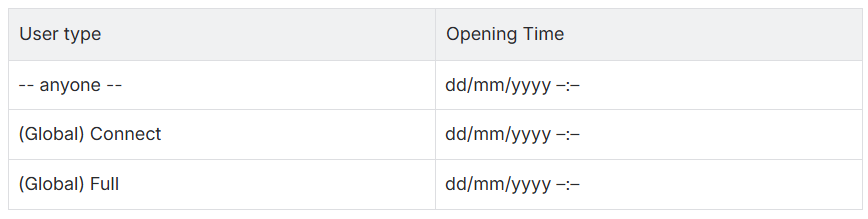
- Click the calendar icon to choose the date and time when access should begin for each group.
- Each user group can have its own unique access schedule.
For example, you could set:
- Full Members to access from Wednesday at 09:30
- Connect Members from Thursday at 17:30
Important
- You must have accurate Ticket Rules set up above for each user type.
If no ticket rule exists for a group, that group will not be able to book tickets, even if an opening time is set. - This setup controls booking access, not just event visibility. Only those with valid ticket rules and an open window will see the booking option.
- Remember to Save the event once all timings and rules have been set.
Summary
By using the scheduled visibility feature:
- Admins can automate access by user group
- Reduces manual workload and the chance of missed updates
- Helps ensure a smooth rollout across membership levels
If you have any questions about setting this up, please contact the Events Team.